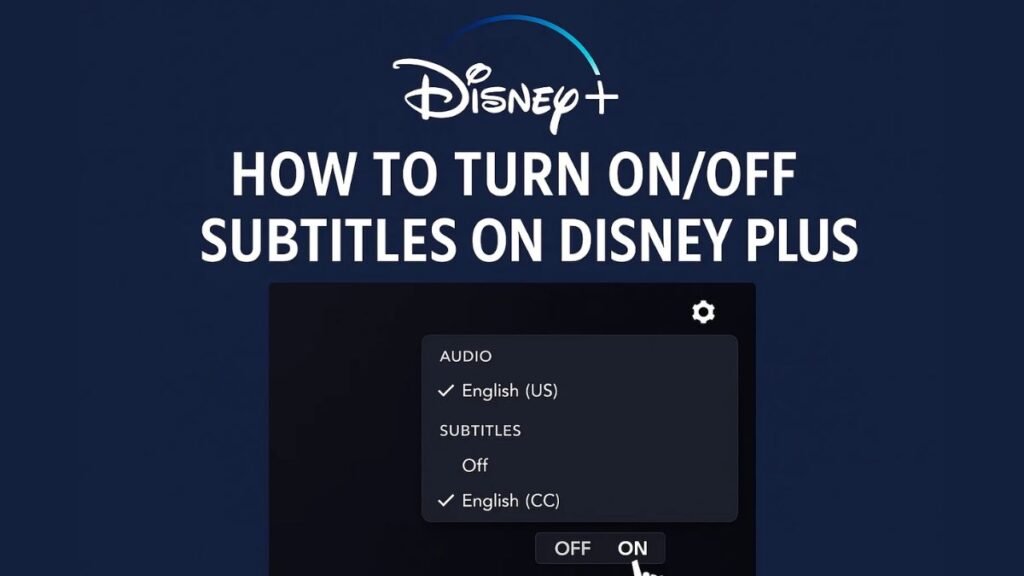Subtitles can make your Disney Plus experience more enjoyable, whether you’re watching in a different language, trying to understand complex dialogue, or just watching with the sound off. On the flip side, subtitles can sometimes appear unexpectedly and disrupt your viewing. So, whether you’re wondering how to turn on subtitles on Disney Plus or how to turn off subtitles on Disney Plus on TV, this guide will walk you through every method.
We’ll also show you how to download Disney+ videos with subtitles for offline use using the CleverGet Disney Plus downloader.
Part 1: How Subtitles Work on Disney+
Disney+ offers a wide range of subtitle options for most content, including:
- English (default)
- Spanish, French, German, Japanese, and more
- Accessibility features like closed captions (CC)
Subtitles are stored in the app or streaming interface and can be turned on/off manually or automatically based on system preferences.
When you ask:
- “How to turn subtitles on Disney Plus?”
- Or “How to get subtitles on Disney Plus?”
It really depends on which device you’re using. That brings us to the next section.
Part 2: How to Turn On/Off Subtitles on Different Devices
Disney Plus is available across many platforms, and the subtitle settings may vary slightly between them.
1. Web Browser (PC or Mac)
If you’re watching Disney+ via Chrome, Safari, Firefox, or Edge:
To turn on subtitles:
- Start playing any video.
- Hover your mouse over the screen and click the speech bubble icon (usually top-right).
- Select your preferred subtitle language.
To turn off subtitles:
- Click the speech bubble icon again.
- Select “Off” under subtitles.
2. Mobile Devices (iPhone, iPad, Android)
To turn on/off subtitles:
- Launch the Disney+ app.
- Start playing your show or movie.
- Tap the screen, then tap the audio & subtitles icon.
- Choose your language, or tap Off to disable subtitles.
You can also set default subtitles via your device settings under Accessibility.
3. Smart TVs (Samsung, LG, Sony, etc.)
To turn subtitles on or off on Disney Plus on a TV:
- Open Disney+ and start playing a video.
- Press the up or down arrow on your remote to reveal playback controls.
- Navigate to the subtitles icon (usually a speech bubble).
- Toggle subtitles on/off or choose your language.
Trouble finding the icon? It might be labeled “Audio & Subtitles” depending on your TV brand.
4. Streaming Devices
a. Roku
- While a video is playing, press the *** button** on your remote.
- Go to “Subtitles” and turn them on or off.
b. Apple TV
- Swipe down on the remote touch surface.
- Select “Subtitles” and choose your language or turn them off.
c. Amazon Fire TV
- During playback, press the Menu button.
- Choose Subtitles & Audio, then toggle subtitles.
d. Chromecast
- Use your mobile device or PC as the controller.
- Open Disney+, start playback, and control subtitles from the casting device.
- Gaming Consoles (PlayStation, Xbox)
To adjust subtitles:
- Launch Disney+ and play a title.
- Press the controller’s options/menu button.
- Look for Subtitles & Audio, then select your preferred option.
If you’re asking how to turn off subtitles on Disney Plus on TV or console, this process is the same—just choose “Off” in the subtitle menu.
Part 3: Common Subtitle Issues & Fixes
Even with easy access, subtitle problems on Disney+ are not uncommon. Here are quick fixes:
Subtitles Won’t Turn Off
- Restart the app or device.
- Check system settings to ensure subtitles aren’t turned on globally (Accessibility > Subtitles).
Subtitles Out of Sync
- This could be a streaming error. Exit and restart the video.
- Try switching to another subtitle language and back again.
Subtitles Not Showing at All
- Check internet connection.
- Ensure you’re watching supported content (some older shows may lack subtitle options).
If the issues persist, you can download Disney+ videos with embedded subtitles for a more stable experience using a dedicated tool.
Part 4: How to Download Disney+ Videos with Subtitles Using CleverGet
If you’re someone who travels often, has inconsistent Wi-Fi, or just wants a smoother offline experience, using the CleverGet Disney Plus downloader is a game-changer.
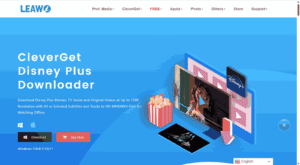
Why Use CleverGet?
- Download Disney+ movies and shows in up to 720P
- Keep original audio and subtitle tracks
- Save files in MP4 or MKV format
- Play content offline without expiration
- Compatible with both Windows and Mac
Whether you’re wondering how to put subtitles on Disney Plus or ensure they stay available offline, CleverGet offers unmatched flexibility.
How to Use It:
- Install CleverGet Disney Plus Downloader
- Log in to Disney+ within the app’s browser
- Search for your video
- Choose subtitles and audio tracks
- Click “Download”
The software will fetch the selected episode/movie and download it with your chosen subtitles.
Conclusion
Whether you’re trying to figure out how to get subtitles on Disney Plus for accessibility, language learning, or personal preference—or just want to turn off subtitles on Disney Plus on TV for a cleaner screen—Disney+ gives you a lot of control across all devices.
And if you’re tired of relying on streaming quality or subtitle bugs, tools like CleverGet Disney Plus Downloader let you enjoy content with subtitles, offline, and without disruption.
Next time you’re adjusting settings or going on a trip, you won’t have to ask, “How to turn subtitles on Disney Plus?” You’ll already have them downloaded, customized, and ready to go.